Setting up BLF Keys
Setting up BLF Keys
Setting up BLF Keys (Busy Lamp Field)
Login to the Dashboard if not already by using this link – https://dashboard.url.net.au
In the devices section of our dashboard you are able to choose to display either Line keys or BLF keys.
In the following diagrams we show how to differentiate between these. 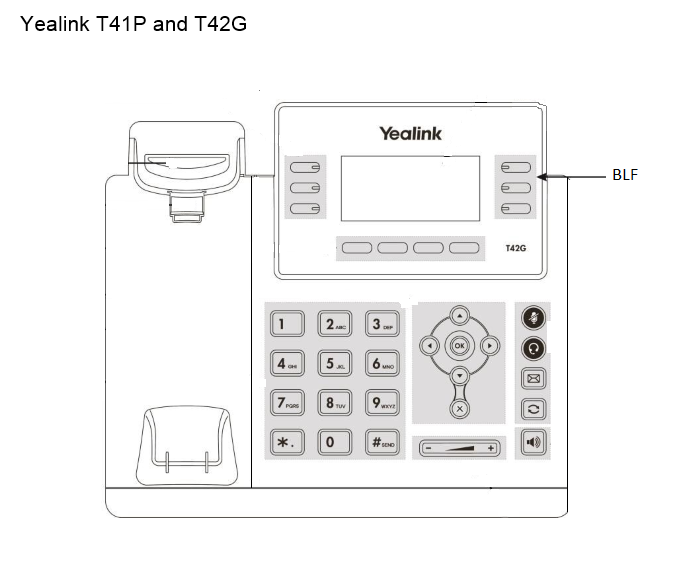
- Navigate to your URL Network Dashboard.
- Click Devices on the left hand menu
- Click on the Pencil Icon to edit tha device.
- Click on the Line Keys tab.
Position 1 and 2 are normally used as Line Keys for extension 1002. Beneath that are additional fields for the soft keys. It is here you can set the soft key to show either a line or a BLF for and extension name.
Once you have set the type of function you wish the soft key to represent you are then able to label any you have selected as BLF accordingly. The label being the person’s name. The value being the extension number. Click the Save button at the bottom of the page.
To add a range of extensions as BLF keys
- Click the Set BLF Keys button.
- Click Select All, or just tick the ones you want to appear on your phone.
- Click the Set button at the bottom of the window to return the the Device settings page.
- Click the Save button at the bottom of the page.

