Basic Dialplan Setup
Basic Dialplan Setup
Login to the Dashboard if not already by using this link – https://dashboard.url.net.au
Select Services and select the PBX service to manage by clicking the associated wrench icon.
Select Call Routing > Dialplan
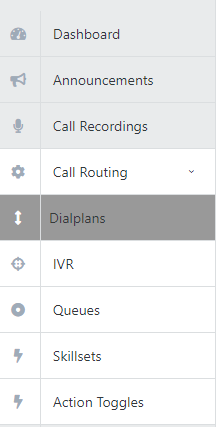
You will be able to add a Dialplan by pressing the Add button
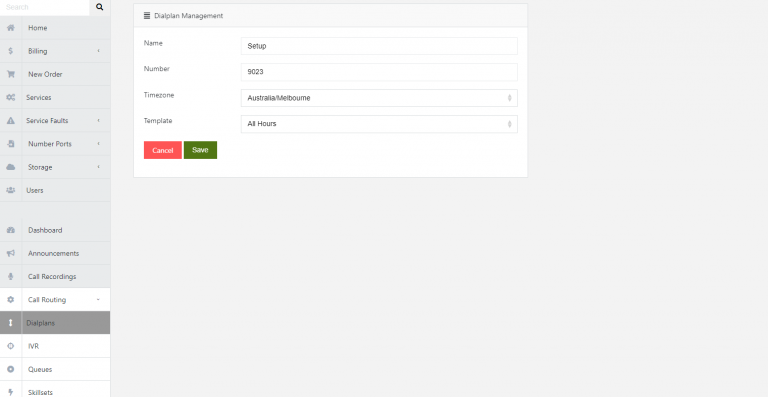
If you are wanting to set your dialplan up for Business Hours you would then click the days of the week that your business is open, along with the time range from and to.
You will be able to make changes to the Date/Time you would like the condition to run by clicking the Calendar icon
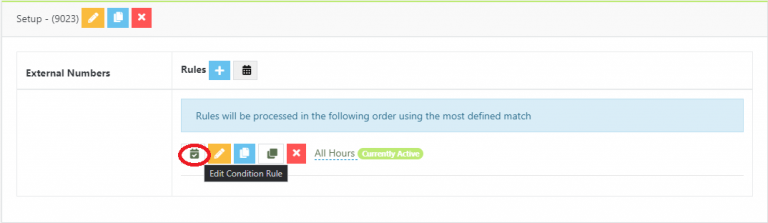
- If your dialplan is for all hours including weekends and public holidays, leave all conditions blank.
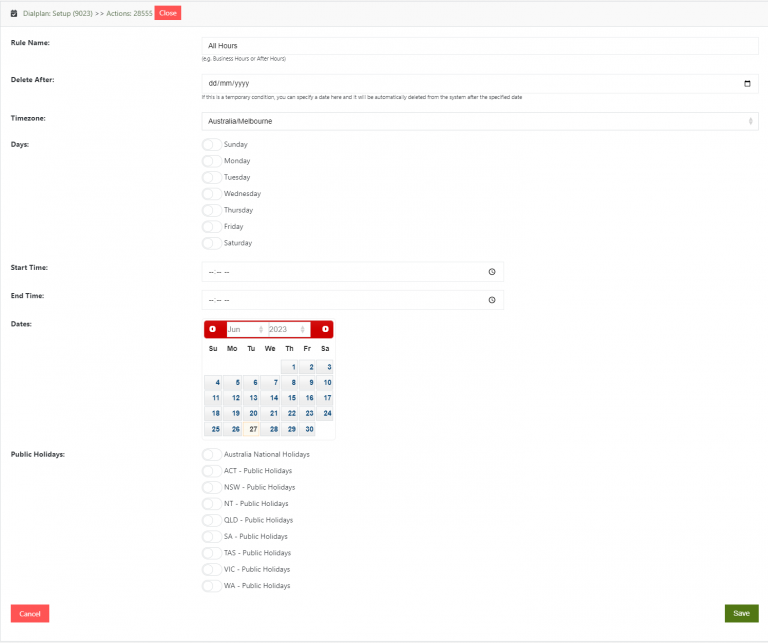
In the following diagram, We have setup a dialplan named Main.
The incoming call is answered, then rings extensions 7000, 7001, 7002, 7003 and 7050 for 20 seconds. If there is no answer or all extensions are busy on other calls it then redirects the call to the voicemail for extension 8002.
You will as also be able to insert initial Announcements an Hold Musics by choosing the respective available actions.
Note: You will be able to edit any of the actions by clicking the Pencil icon and move the position of the action by clicking the Up/Down arrow.
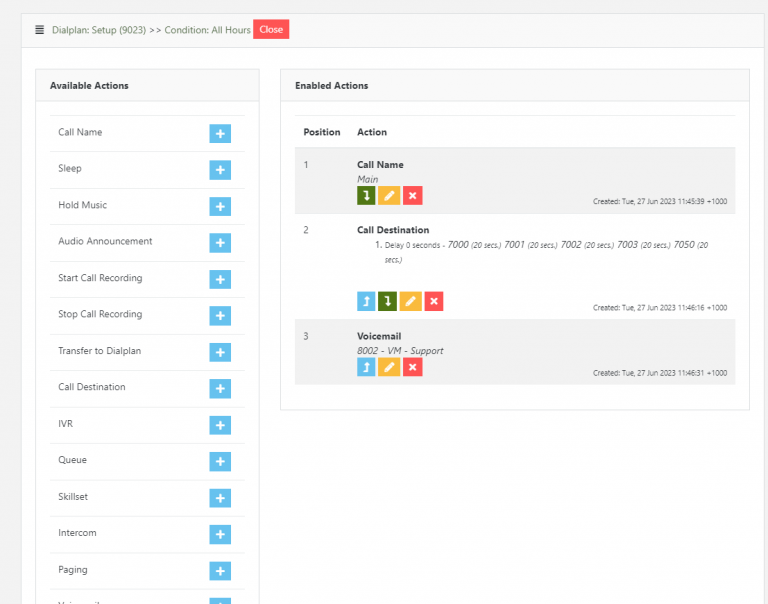
In the following diagram, the dialplan named Outside hours it is set to direct the calls to voicemail on extension 8002.
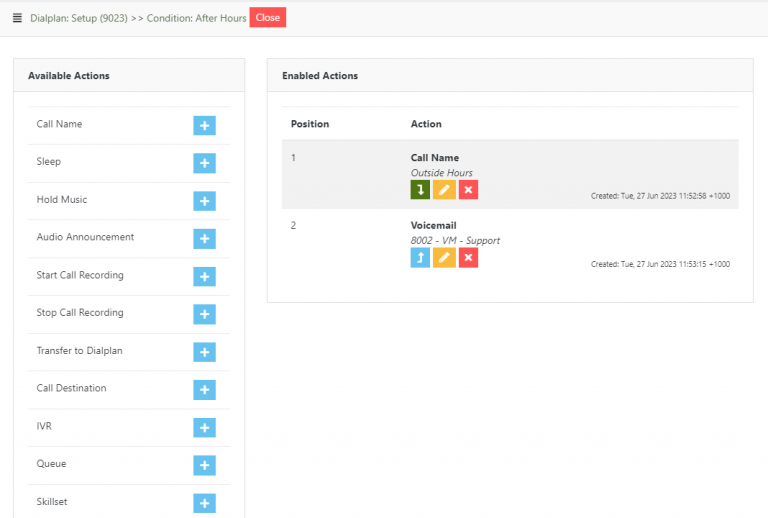
You may require a different dialplan for Public Holidays or your Christmas close down.
You may want to set up an emergency dialplan in the event of a natural disaster or even for power outages, that we can implement for you should the need arise.
Following is a basic public holiday plan

- As you can see only the Vic -Public Holiday button is ticked. This ensures the system automatically redirects calls to your predetermined extensions, mobiles, or voicemail on gazetted Victorian public holidays.
NOTE:
To add more actions, you will be able to do so by clicking the Plus icon on your Dialplan.
To edit any rules click on the Pencil icon.


