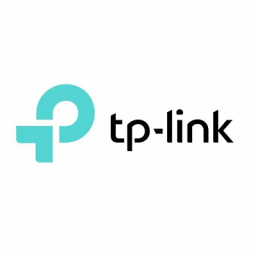TP-Link TL-WR702N Ethernet Bridge
TP-Link TL-WR702N Ethernet Bridge

If you find your VoIP device does not support Wireless and you need to connect it to a WiFi network then you can configure the TP-Link TLWR702N in “Client Mode” allowing you to connect your VoIP device via WiFi.
- First connect your computer to the ethernet port on the TP -Link TL-WR702N
- Open your internet browser and browse to http://tplinklogin.net
- Login using the username admin and the password admin
- Select Quick Setup from the Left
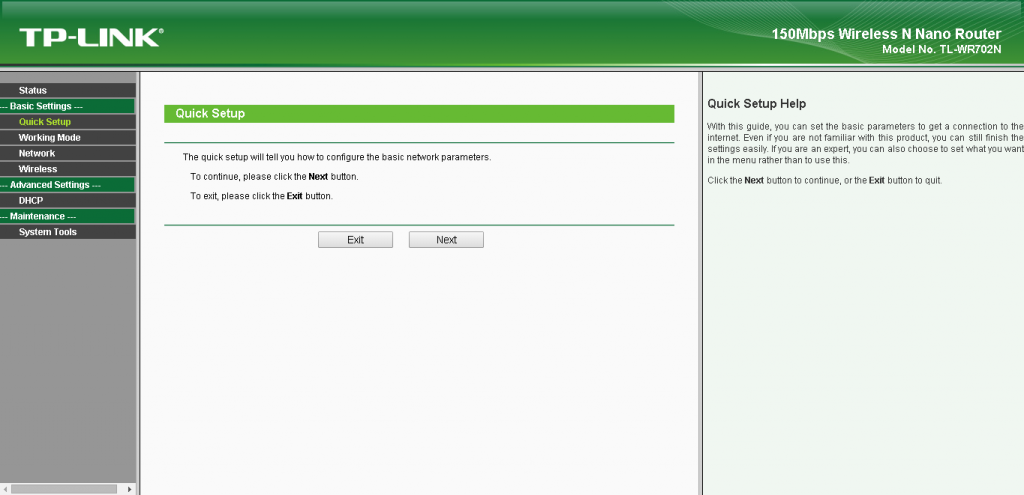
- Click Next
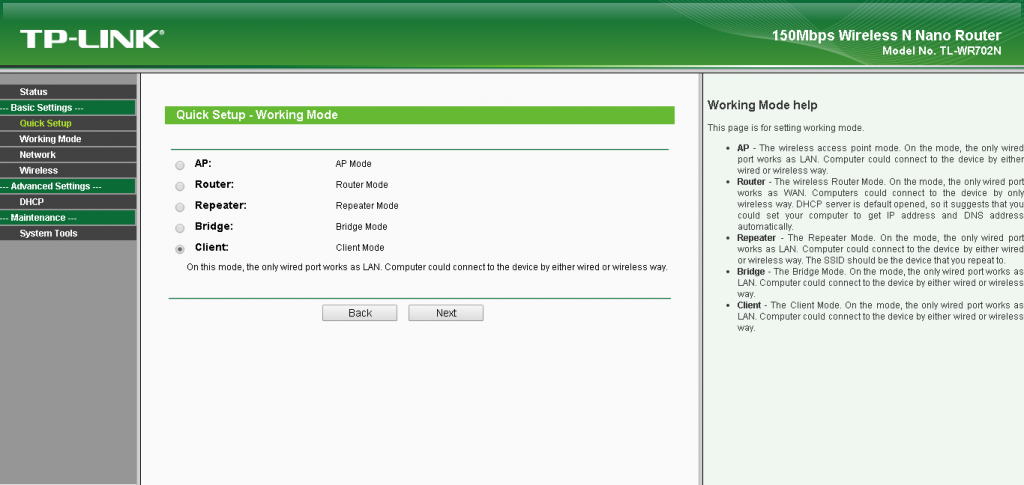
- Select Client and click Next
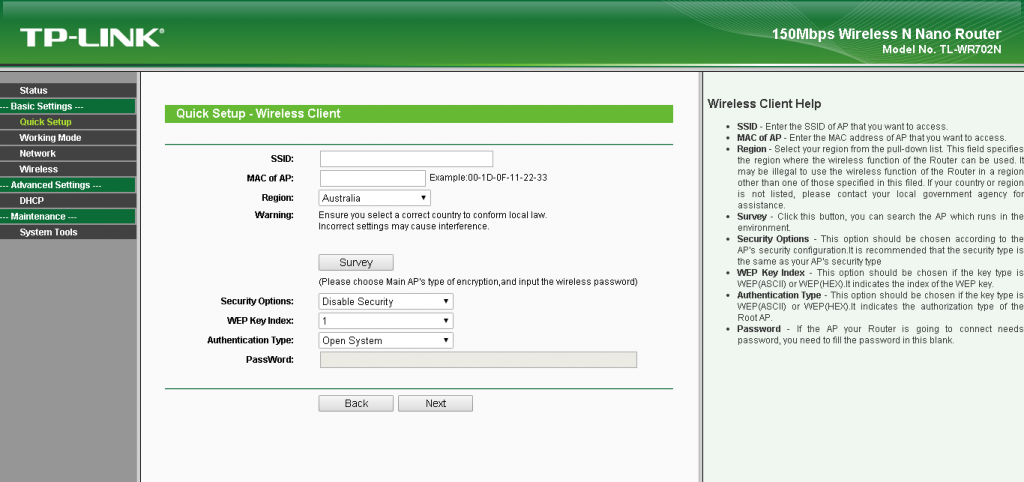
- Change the Region to Australia and click Survey
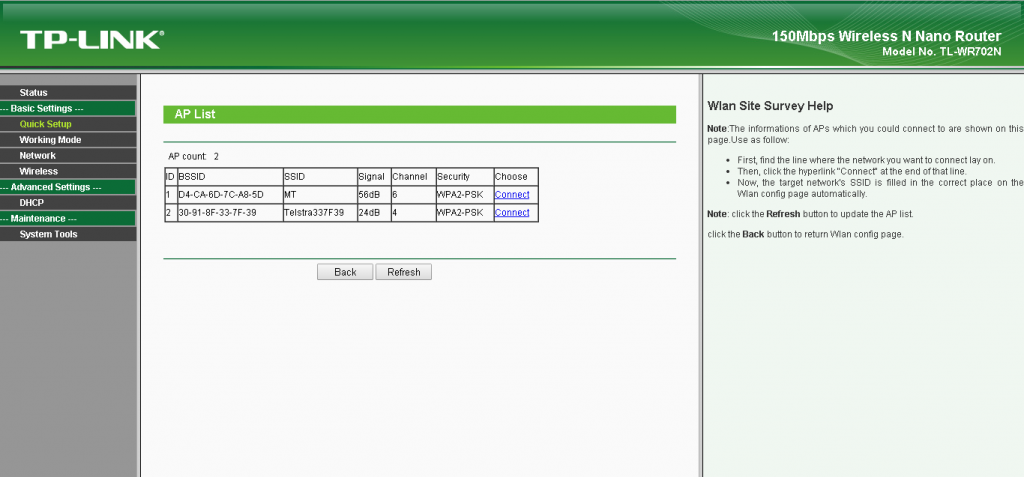
- Select Connect next to your WiFI Access point
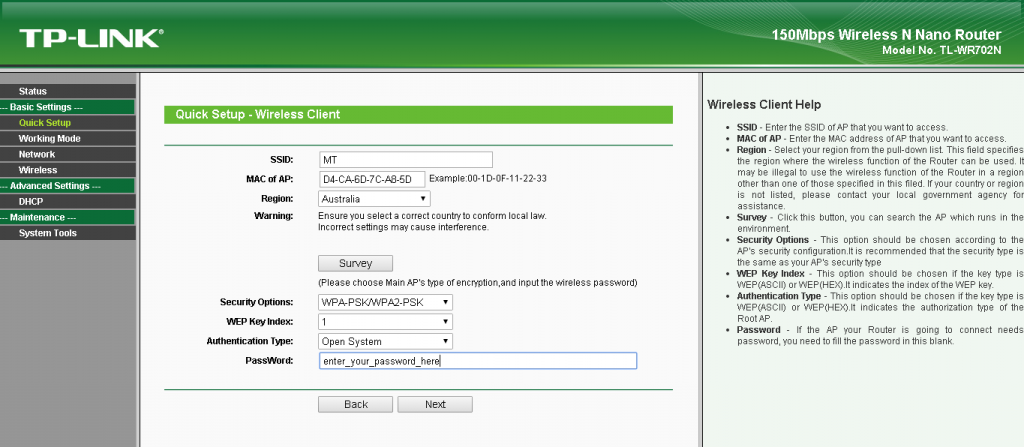
- Enter your WiFi password in the Password field and click Next
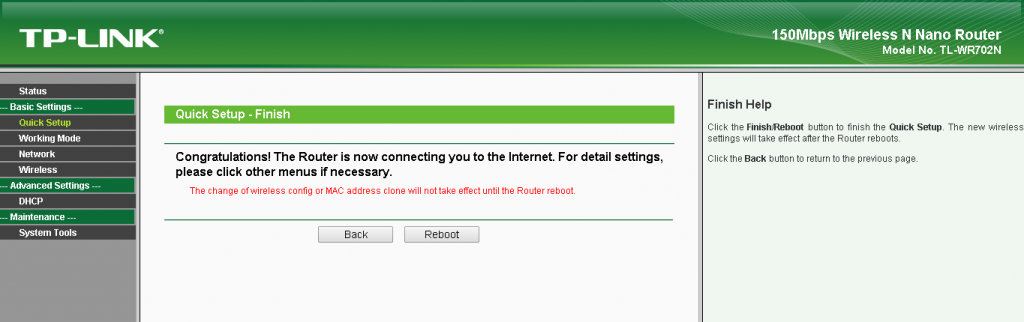
- Click Reboot to apply the changes
- Now unplug the ethernet port from the computer and connect it to your VoIP device and it should now work via WiFi, if it does not you might need to reboot the phone to get it to obtain an IP Address.